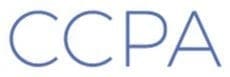Tips, Tricks, Tools & Techniques
We all depend on our cherished devices, especially our Mac laptops and iPhones. So if something bad happens to them, we scream an anguished cry. And, as you would expect, it always happens at the worst possible times.
Try these fairly simple and affordable tips and your cry of anguish will be a bit less anguished and things will get back to normal much quicker.
Back It Up While You Sleep
Let your Mac laptop and iPhone securely back themselves up each night while you sleep. Here’s how.
For Your Laptop
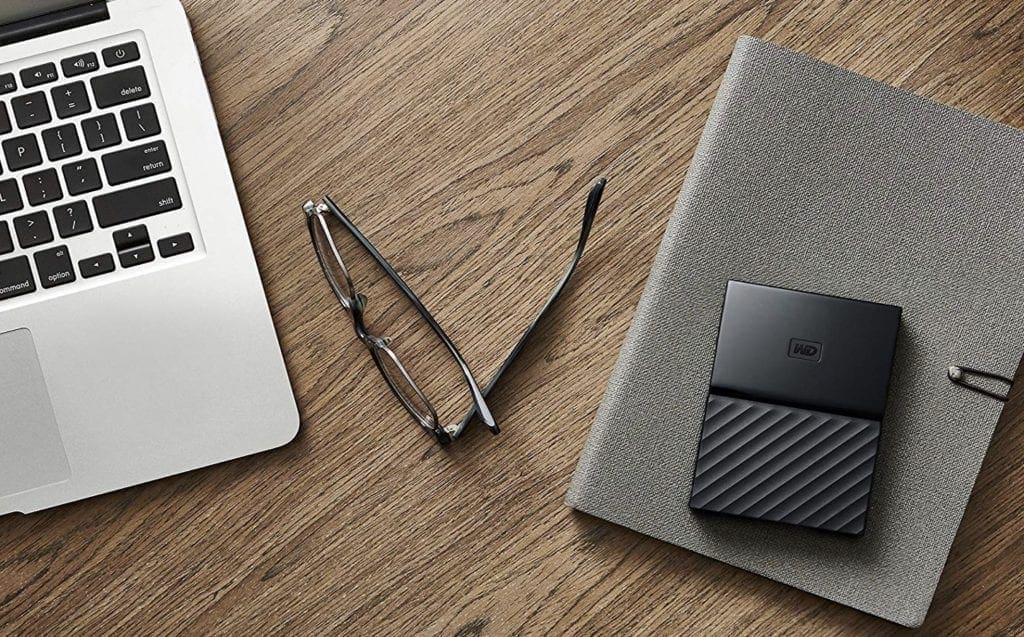
- Check the size of your laptop’s hard drive. It should be 500GB (gigabytes) or 1TB (terabyte). Don’t worry about this techno gobblie-goop.
- Purchase an external USB hard drive that is at least 2 1/2 times the size of your laptop hard drive. So a 1.5TB or 3TB external drive.
Several are available on Amazon for $80-100. Search for “1.5TB or 3TB External Hard drive for Mac” and then click on the four-stars filter in the left-hand column.
The only other thing you need to look for is the connection. Most modern Macs use a USB-C connector (connector looks like a small rounded rectangle) and older Macs use a USB connector (larger, square connector). - At home, put your new hard drive next to where you leave your laptop at night. Plug your new drive into your laptop and make sure your laptop is plugged into it’s AC charger. If you don’t have one, get a surge-protected power strip for those wonderful Texas storms and power pops. Keeps your laptop from frying if you get a power surge.
You should name your new drive something like “TM BU.” - Open Time Machine in your System Preferences, click “Select Disk” and navigate to your TM BU drive. That’s it, you’re done. Time Machine will now automatically back up your laptop whenever the TM BU drive is connected. Don’t worry that your TM BU drives icon changes to a green icon from the normal yellow icon.
For Your iPhone
Backing up your iPhone is much simpler. Just plug it into your laptop every night and let iTunes “sync” it to your iCloud or directly to your laptop.
Now, if something happens to your laptop or your iPhone and the technician asks “is it backed up,” You can say yes. And you will be fully restored much quicker with a lot less hassle.
Cheers.